Introduction
VPN Outline is an open-source VPN server solution that you can easily set up to secure your browsing. In this guide, we will install the VPN Outline directly on Ubuntu 24, without the need for Docker.
Prerequisites
- A clean installation of Ubuntu 24.
- A user with
sudoprivileges. - Basic knowledge of the Linux command line.
Minimum Instance Requirements
To run Outline VPN Server efficiently, ensure that your instance meets the following minimum requirements:
General Requirements
- Processor: At least 1 vCPU (2 vCPU recommended for better performance).
- Memory (RAM): Minimum 1 GB (2 GB recommended for multiple users).
- Storage: At least 10 GB of free disk space for installation and logs.
- Operating System:
- Ubuntu 18.04 or newer (this guide uses Ubuntu 24).
- Other Linux distributions are compatible but Ubuntu offers better support.
For Higher Demand
If you plan to support more than 50 simultaneous users:
- Processor: 2 or more vCPU
- Memory (RAM): 4 GB or more.
Step 1: Update the System
Before we begin, let's ensure that all system packages are up to date.
sudo apt update && sudo apt upgrade -y
Step 2: Install Dependencies
The Outline Server uses several dependencies to run properly. Let's install the required packages.
sudo apt install curl gnupg2 lsb-release -y
Step 3: Add the Outline Repository
The Outline Server is maintained by Outline and needs to be added to your package repository.
- Add the Outline public key:
curl -fsSL https://packages.getoutline.org/outline.asc | sudo tee /etc/apt/trusted.gpg.d/outline.asc
- Add the Outline repository to your system:
echo "deb https://packages.getoutline.org/deb stable main" | sudo tee /etc/apt/sources.list.d/outline.list
- Update the package list to include the Outline repository:
sudo apt update
Step 4: Install the Outline Server
Now, let's install the Outline server directly from the repository.
sudo apt install outline-server -y
Step 5: Configure the Outline Server
After installation, the Outline Server will be available and ready for configuration.
- Start the Outline Server:
sudo systemctl start outline-server
- Enable the Outline Server to start automatically on boot:
sudo systemctl enable outline-server
- Check the service status to ensure everything is working correctly:
sudo systemctl status outline-server
Step 6: Configure the Firewall (If Necessary)
If you have a firewall enabled, allow traffic on port 443 (the default port for Outline).
sudo ufw allow 443/tcp
Check the firewall status:
sudo ufw status
Step 7: Access the Outline Manager
With the Outline Server running, you can now access the Outline Manager to configure the server.
- Open a browser and navigate to the server's IP address or domain name:
https://your_domain_or_ip
-
Follow the on-screen instructions to set up your Outline server.
-
You will receive a key to add to your Outline client.
Step 8: Install the Outline Client
Now, you need to install the Outline client on your devices (Windows, macOS, Android, or iOS).
- Download the Outline client from the official Outline website.
- Open the Outline client and paste the key you received from the Outline Manager to connect.
Conclusion
You have successfully installed VPN Outline on Ubuntu 24! You now have your own private VPN service to secure your internet traffic.






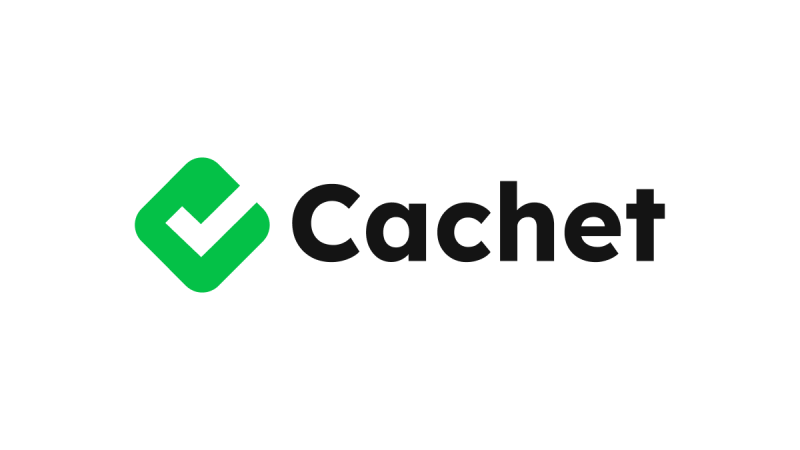



0 COMMENTS