Introduction
Server Monitoring on Ubuntu with Zabbix
Server monitoring is an essential practice to ensure high availability, performance, and security in IT environments. One of the most widely used tools for this purpose is Zabbix, a robust and flexible open-source platform that allows monitoring hardware, software, services, and much more. In this article, we will cover how to configure Zabbix to monitor servers on Ubuntu, ensuring a stable and proactive environment.
Why Use Zabbix?
Zabbix is a comprehensive solution for IT monitoring, offering:
- Real-time data collection: Continuous monitoring of servers, network devices, and applications.
- Proactive alerts: Configurable notifications to prevent downtime.
- Scalability: Ideal for small environments or large infrastructures.
- Customization: Dashboards and reports tailored to your needs.
If you're using Ubuntu as your operating system, Zabbix integrates perfectly to monitor resources such as CPU, memory, disk, processes, and running services.
Prerequisites for Installation
Before you begin, ensure that the following requirements are met:
CPU: 2 cores (4 recommended for larger environments).
RAM
- 2 GB for small environments (up to 100 hosts).
- 4 GB or more for larger environments.
Disk Space
- 10 GB (minimum) for basic installation and logs.
Any LTS version, such as 20.04 or 22.04. Root access or a user with administrative privileges.
Steps to Configure Zabbix on Ubuntu
1. Update the system Ensure all packages are up-to-date:
sudo apt update && sudo apt upgrade -y
- Add the Zabbix repository Download and add the repository corresponding to your version of Ubuntu. For example, for Ubuntu 22.04:
wget https://repo.zabbix.com/zabbix/6.0/ubuntu/pool/main/z/zabbix-release/zabbix-release_6.0-4+ubuntu22.04_all.deb
sudo dpkg -i zabbix-release_6.0-4+ubuntu22.04_all.deb
sudo apt update
- Install the Zabbix server, frontend, and agent Run the following command to install the main components:
sudo apt install zabbix-server-mysql zabbix-frontend-php zabbix-apache-conf zabbix-agent
- Configure the database Create a database for Zabbix and set up permissions:
sudo mysql -u root -p
CREATE DATABASE zabbix CHARACTER SET utf8mb4 COLLATE utf8mb4_bin;
CREATE USER 'zabbix'@'localhost' IDENTIFIED BY 'your_secure_password';
GRANT ALL PRIVILEGES ON zabbix.* TO 'zabbix'@'localhost';
FLUSH PRIVILEGES;
EXIT;
Import the initial database schema:
zcat /usr/share/doc/zabbix-server-mysql*/create.sql.gz | mysql -u zabbix -p zabbix
Update the Zabbix server configuration file to include the database details:
sudo nano /etc/zabbix/zabbix_server.conf
# Update the following:
DBHost=localhost
DBName=zabbix
DBUser=zabbix
DBPassword=your_secure_password
- Start the services and enable them to start on boot Start the services and ensure they automatically start after a reboot:
sudo systemctl restart zabbix-server zabbix-agent apache2
sudo systemctl enable zabbix-server zabbix-agent apache2
- Access the Zabbix frontend Open your browser and navigate to:
http://<your-ip-address>/zabbix
Complete the installation wizard with the configured information.
Adding Servers to Zabbix
Once Zabbix is up and running, it's time to add the servers you want to monitor:
- Install the Zabbix agent on the servers to be monitored:
sudo apt install zabbix-agent
- Configure the agent:
sudo nano /etc/zabbix/zabbix_agentd.conf
# Update:
Server=<Zabbix_server_IP>
ServerActive=<Zabbix_server_IP>
Hostname=<Monitored_server_name>
- Restart the agent:
sudo systemctl restart zabbix-agent
sudo systemctl enable zabbix-agent
- Add the server via Zabbix frontend: Navigate to Configuration > Hosts and add the server with the information configured in the agent.
Conclusion
With Zabbix configured on Ubuntu, you can proactively monitor your servers, ensuring stability and performance in the environment. Zabbix offers numerous customization options, alerts, and reports, making it an essential solution for system administration.
Now that you've set up your monitoring environment, explore other features of Zabbix, such as integrations with DevOps tools, container monitoring, and more.
Enjoyed this guide? Share it with the community and start monitoring your servers efficiently today!




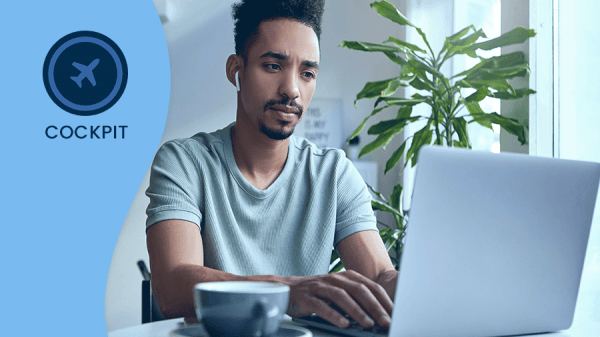
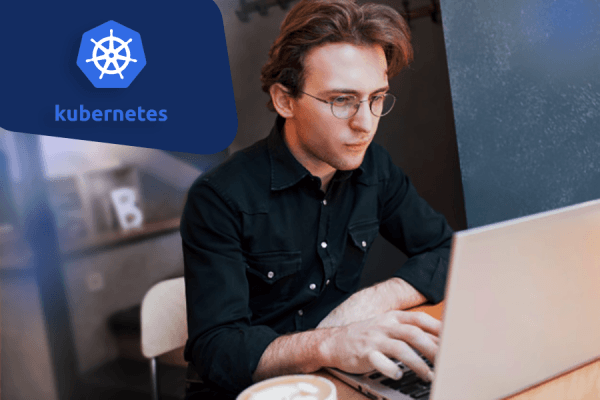



0 COMMENTS