A Container Server is a CoreOS specialized virtual appliance that is lightweight and highly scalable. The tools required run Docker containers are installed, and LetsCloud exposes the ability to manage cloud-config via the LetsCloud web interface.
Requirements
- A single Container instance (1 GB of RAM will work fine)
Step
By default, login via SSH requires that you enter a SSH key in the cloud-config.
This can be done in a couple of ways. First, by adding the following lines to your cloud-config and changing the string after ‘ssh-rsa’ to the public ssh key:
$$ssh_authentication_keys:
- “ssh-rsa AAAAB3NzaC1yc2EAASADAQABFGABAQC0g+ZTm+h..”
Or, you have the option to create new user accounts using SSH login in the ‘users’ section of the cloud-config, which would normally look something like:
$$$$$$$$users:
- name: "Letscloud"
passwd: "$6$5s2u6/jR$un0AvWnqiYHZmfi3LDKVltj.E8XNKEcwWm..."
groups:
- "sudo"
- "docker"
primary-group: "docker"
homedir: "/home/Letscloud"
to use SSH key authentication instead of a password for the user, replace the ‘passwd’ line with the ‘ssh-authorized-keys’ line, like so:
$$$$$$$$$users:
- name: "Letscloud"
ssh-authorized-keys:
- "ssh-rsa AAAAB3NzaC1yc2EAAAADAQABAAAeoIJLUafOgrm+h..."
groups:
- "sudo"
- "docker"
primary-group: "docker"
homedir: "/home/Letscloud"
Finally, if you want to allow root login, you could add the following to your cloud-config. This will allow you to login with the root username and the password set by OnApp, during deployment, to the container server via SSH:
$$$$$$$$$write_files:
- path: /etc/ssh/sshd_config
permissions: 0600
owner: root:root
content: |
PermitRootLogin yes
AllowUsers root
PasswordAuthentication yes
ChallengeResponseAuthentication no


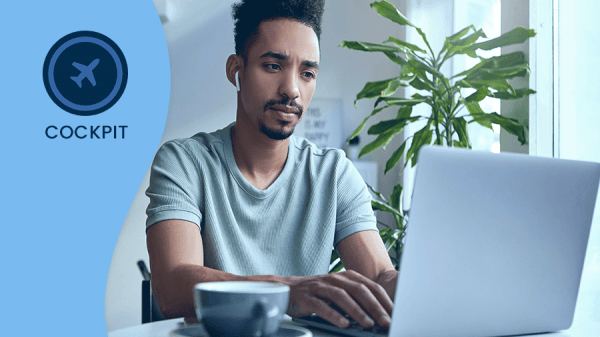
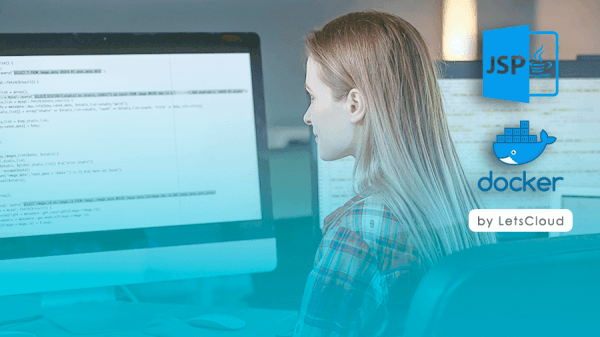
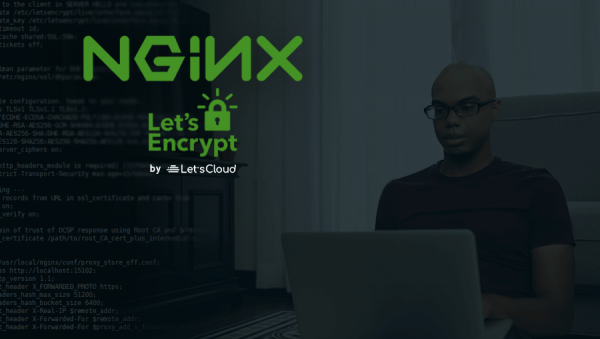
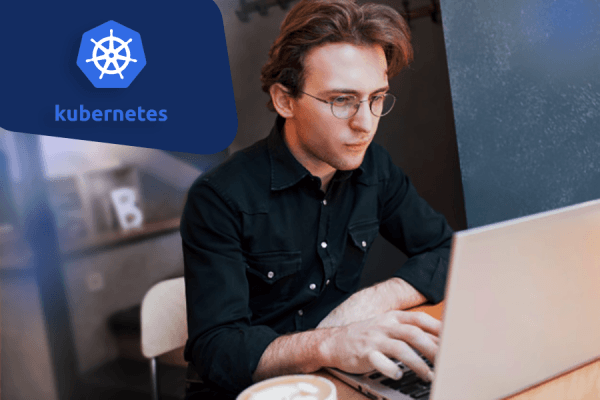

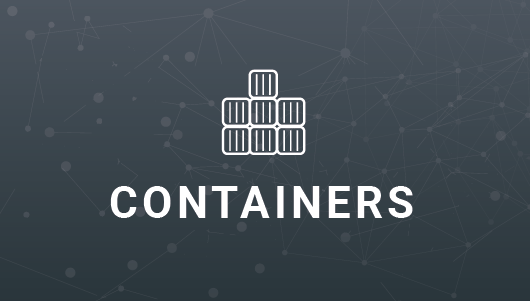
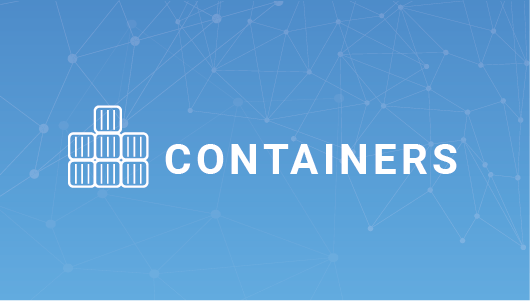
0 COMMENTS