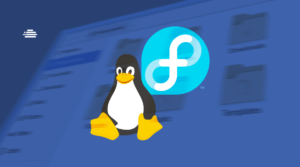Cockpit is graphic web-based interface to administer your several servers at the same time.
When I was a technology support intern at a university, I lived with a recurring fear of working directly on one of the Linux servers.
I loved to answer calls regarding physical problems in the equipment, but when referring to changes in the black screen of the Linux terminal, I never felt safe to solve and answer the ticket alone.
After all, I was just an intern.
That is why using a graphical tool to access server functions is a good solution, especially in those cases where the lack of experience can limit the employee’s production.
With Cockpit graphic interface the intern’s life today will be easier.
Why use a graphic interface?
Working on Linux servers brings unique freedom, which can be defined as sudo.
Every sysOps and DevOps love that four-letter word.
Sudo is life.
But in many cases, administering a Linux server requires more than the terminal can display.
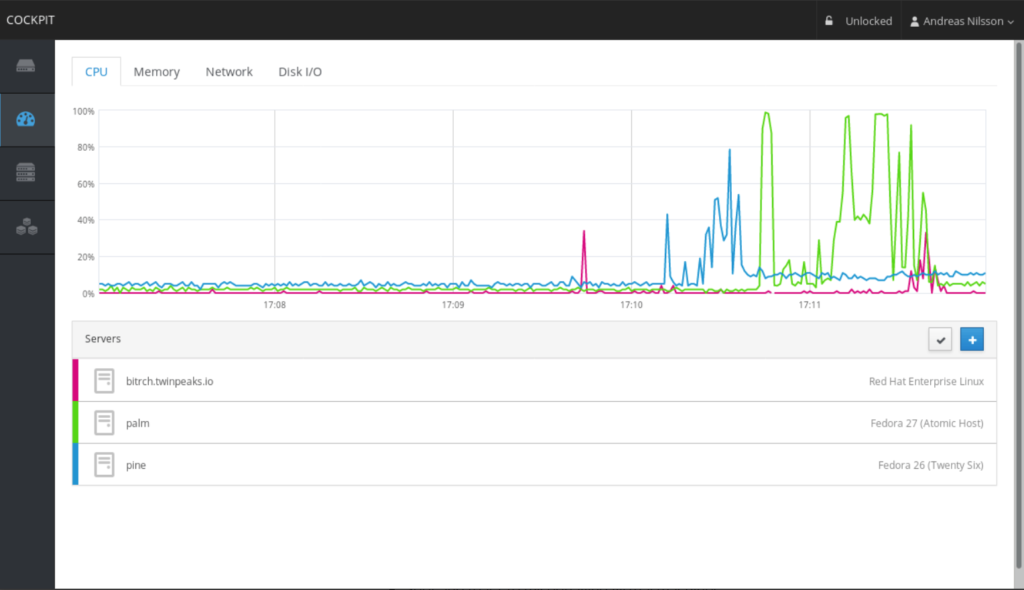
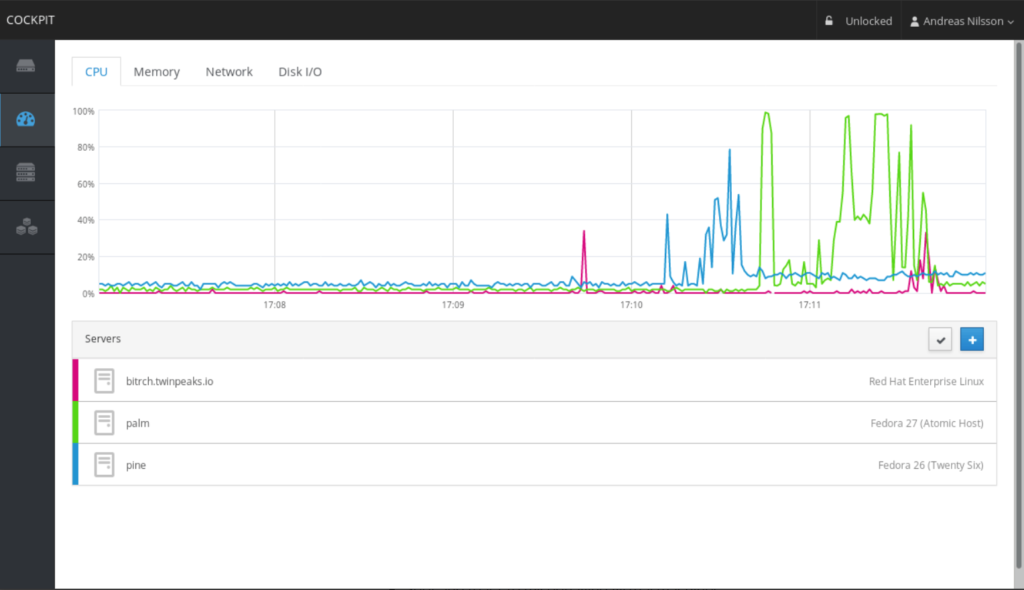
That is the point, for many free software professionals, who manage Linux servers, a graphical administration tool is needed, which allows us to easily manage our System with easy access and visualization through a web browser.
Cockpit makes GNU/Linux discoverable in an easy way. He allows see your server in a web browser and perform system tasks with a mouse. Some tasks like:
- Start containers;
- Administer storage;
- Configure networks;
- Inspect logs.
Are easy to do with the graphical interface, Cockpit is friendly enough for those new to Linux and useful for seasoned admins too.
You can jump between a terminal and the web interface at any time. There’s even an embedded terminal in Cockpit.
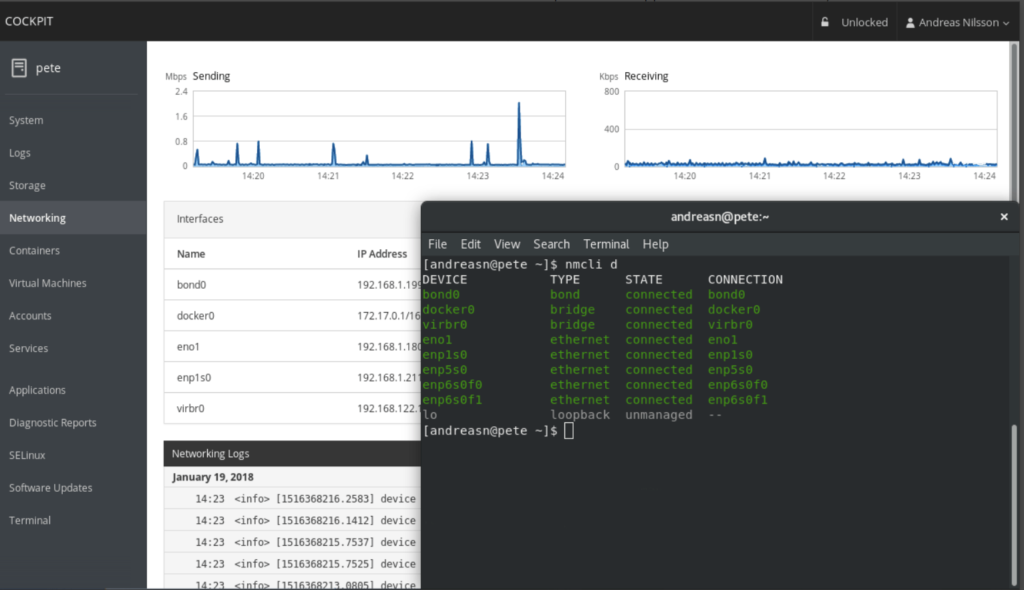
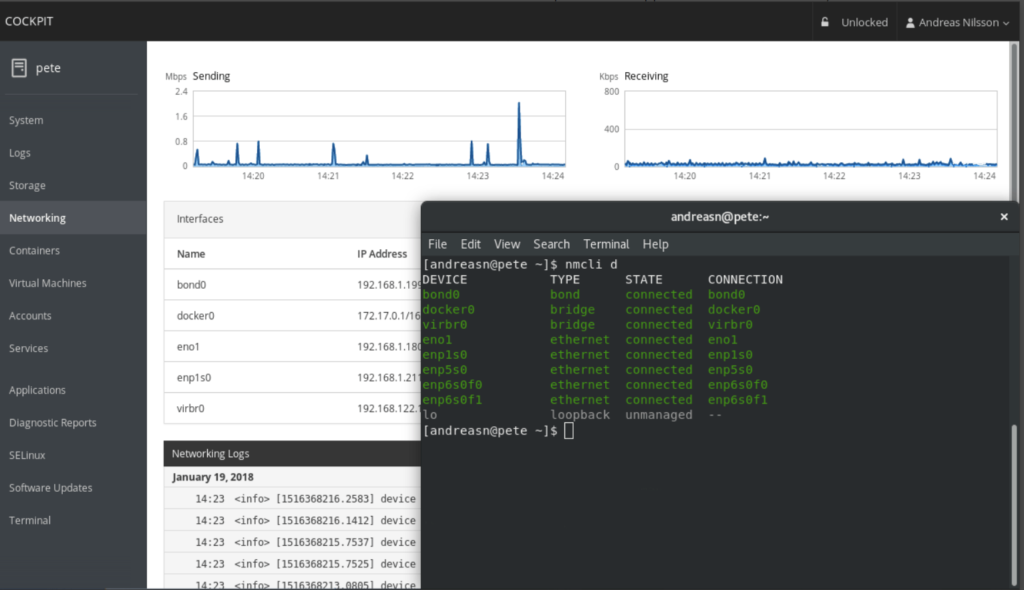
Keep using the command line, Ansible, and your other favourite tools and add Cockpit to the mix with no issues.
A service started via Cockpit can be stopped in a terminal. Likewise, if an error occurs in a terminal, it’s also in the Cockpit’s journal.
Is it safe to use?
Yes, it is.
By default, Cockpit uses your system’s normal user logins and privileges.
This versatility of access and configuration pleases all types of developers and system administrators.
Thus, you don’t need to set up any special accounts.
Network-wide logins are also supported through single-sign-on and other authentication techniques.
Also, you can monitor and administer several servers at the same time.
All you have to do is add new hosts and your main server will look after his buddies.
Besides, it is totally efficient: Cockpit only uses memory and CPU when active. When inactive, there is no extra load on your server.
Every feature and change in Cockpit is covered by an automatic test. A proposed change only lands in the codebase after it passes all tests. Tests run on all Operating System releases on which Cockpit is supported.
In addition, the design of new features and changes in existing features are tested in usability studies.
How to install Cockpit?
Here, at LetsCloud we can show you how to install a With Cockpit graphic interface for Linux on Ubuntu 20.10 — to check this tutorial just click here.
Make your daily routine easier with this solution.